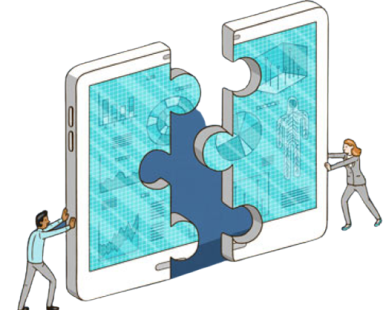Card
The card component comprises a number of smaller components:
<Card>: the main wrapping component<CardContent>: represents the text body of the card<CardTitle>: the main title of the card<CardSubtitle>: secondary title for the card<CardImage>: main image to show on the card (not used for a background image)<CardLink>/<CardButton>: add interactivity to the cards
These components can be assembled in a variety of ways to serve different purposes.
Examples
Most cards will need the padded prop which causes extra space to be shown around the card and the rounded borders to be used.
Code
<Boxstyle={{maxInlineSize: '380px'}}><Card padded><CardSubtitle>Case #1</CardSubtitle><UnknownElementType as="h3">4-year-old with fever and a rash</UnknownElementType><UnknownElementTypeendIcon={<DownloadIcon />}href="/">Download PDF</UnknownElementType></Card></Box>
A number of background colours can be used on cards. No colour has any specific meaning and can be used decoratively in any desired context. Images can also be added to cards using the <CardImage> component.
Understand societal impact research
Understand societal impact research
Understand societal impact research
Understand societal impact research
Understand societal impact research
Understand societal impact research
Code
<Flexgap="16px"wrap><Boxstyle={{flex: '0 0 280px'}}><CardbackgroundColor="orange"padded><CardSubtitle>Research leaders</CardSubtitle><UnknownElementType as="h3">Understand societal impact research</UnknownElementType><CardContent>Help you improve your articles before submission</CardContent></Card></Box><Boxstyle={{flex: '0 0 280px'}}><CardbackgroundColor="blue"padded><CardSubtitle>Research leaders</CardSubtitle><UnknownElementType as="h3">Understand societal impact research</UnknownElementType><CardContent>Help you improve your articles before submission</CardContent></Card></Box><Boxstyle={{flex: '0 0 280px'}}><CardbackgroundColor="purple"padded><CardSubtitle>Research leaders</CardSubtitle><UnknownElementType as="h3">Understand societal impact research</UnknownElementType><CardContent>Help you improve your articles before submission</CardContent></Card></Box><Boxstyle={{flex: '0 0 280px'}}><CardbackgroundColor="green"padded><CardSubtitle>Research leaders</CardSubtitle><UnknownElementType as="h3">Understand societal impact research</UnknownElementType><CardContent>Help you improve your articles before submission</CardContent></Card></Box><Boxstyle={{flex: '0 0 280px'}}><CardbackgroundColor="yellow"padded><CardSubtitle>Research leaders</CardSubtitle><UnknownElementType as="h3">Understand societal impact research</UnknownElementType><CardContent>Help you improve your articles before submission</CardContent></Card></Box><Boxstyle={{flex: '0 0 280px'}}><CardbackgroundColor="brown"padded><CardSubtitle>Research leaders</CardSubtitle><UnknownElementType as="h3">Understand societal impact research</UnknownElementType><CardContent>Help you improve your articles before submission</CardContent></Card></Box></Flex>
Card sub-components can be assembled in any order to solve a variety of problems. This card uses a rounded image and no background.

Delivering electronic data capture for a clinical trial in breast cancer research
Code
<Boxstyle={{maxInlineSize: '380px'}}><Card><CardImagealt="Woman gets a sticker on her arm"height={280}icon={<PlayIcon />}roundedsrc="/design-system/docs/images/example-image.jpg"width={380}/><CardSubtitle>Whitepaper</CardSubtitle><UnknownElementType as="h3">Delivering electronic data capture for a clinical trial in breast cancer research</UnknownElementType></Card></Box>
Cards can also appear as a "stack" of multiple cards to indicate a range of content within.
Code
<Boxstyle={{maxInlineSize: '380px'}}><CardbackgroundColor="blue"paddedstack><CardSubtitle>Topics</CardSubtitle><UnknownElementTypeas="h3"href="/">Time management: managing your workload</UnknownElementType><CardImagealt=""height={432}label="12 items"src="/design-system/docs/images/example-card.png"width={324}/></Card></Box>
Links can either be added using the <CardLink> and <CardButton> components or by specifying a href on the <CardTitle>.
Code
<FlexalignItems="flex-start"gap="16px"wrap><Boxstyle={{flex: '0 0 280px'}}><Card padded><CardSubtitle>Research leaders</CardSubtitle><UnknownElementTypeas="h3"href="/">Understand societal impact research</UnknownElementType><CardContent>Help you improve your articles before submission</CardContent></Card></Box><Boxstyle={{flex: '0 0 380px'}}><Card padded><UnknownElementType as="h3"><ProductNameas="span"name="ClinicalKey"/></UnknownElementType><CardContent>Helps students and clinicians find the right answers</CardContent><UnknownElementType href="/">Explore</UnknownElementType></Card></Box><Boxstyle={{flex: '0 0 380px'}}><CardbackgroundColor="green"padded><CardSubtitle>Conference</CardSubtitle><UnknownElementType as="h3">Cell Symposia</UnknownElementType><CardContent>Metabolites in signaling and disease | March 2 at 18:00 CET</CardContent><UnknownElementType href="/">Register now</UnknownElementType><CardImagealt=""height={432}src="/design-system/docs/images/example-card.png"width={324}/></Card></Box></Flex>
<CardTitle> additionally accepts the block prop which will make the whole card clickable.
Code
<FlexalignItems="flex-start"gap="16px"wrap><Boxstyle={{flex: '0 0 380px'}}><CardbackgroundColor="blue"paddedstack><CardSubtitle>Topics</CardSubtitle><UnknownElementTypeas="h3"blockhref="/">Time management: managing your workload</UnknownElementType><CardImagealt=""height={432}label="12 items"src="/design-system/docs/images/example-card.png"width={324}/></Card></Box><Boxstyle={{flex: '0 0 380px'}}><Card><CardImagealt="Woman gets a sticker on her arm"height={280}icon={<PlayIcon />}roundedsrc="/design-system/docs/images/example-image.jpg"width={380}/><CardSubtitle>Whitepaper</CardSubtitle><UnknownElementTypeas="h3"blockhref="/">Delivering electronic data capture for a clinical trial in breast cancer research</UnknownElementType></Card></Box></Flex>
The "landscape" orientation can be used to give more space within a card. This is often combined with a background image for more visual card content.
Code
<Boxstyle={{maxInlineSize: '380px'}}><Cardorientation="landscape"padded><CardSubtitle>Product</CardSubtitle><UnknownElementTypeas="h3"href="/">Mendeley</UnknownElementType><CardContent>Helps students and clinicians to find the right answers</CardContent><CardImagealt=""height={432}src="/design-system/docs/images/example-card.png"width={324}/></Card></Box>
The image position can be used to add the image to the right or left.
Code
<Boxstyle={{maxInlineSize: '380px'}}><CardimagePosition="left"orientation="landscape"padded><CardImagealt=""height={432}src="/design-system/docs/images/example-card.png"width={324}/><CardSubtitle>Product</CardSubtitle><UnknownElementTypeas="h3"href="/">Mendeley</UnknownElementType><CardContent>Helps students and clinicians to find the right answers</CardContent></Card></Box>
An image positioned to the left with a button.
Code
<Boxstyle={{maxInlineSize: '380px'}}><CardimagePosition="left"orientation="landscape"padded><CardImagealt=""height={432}src="/design-system/docs/images/example-card.png"width={324}/><CardSubtitle>Product</CardSubtitle><UnknownElementTypeas="h3"href="/">Mendeley</UnknownElementType><CardContent>Helps students and clinicians to find the right answers</CardContent><UnknownElementType>Click Me</UnknownElementType></Card></Box>
The image position can be used to add the image to the right or left.
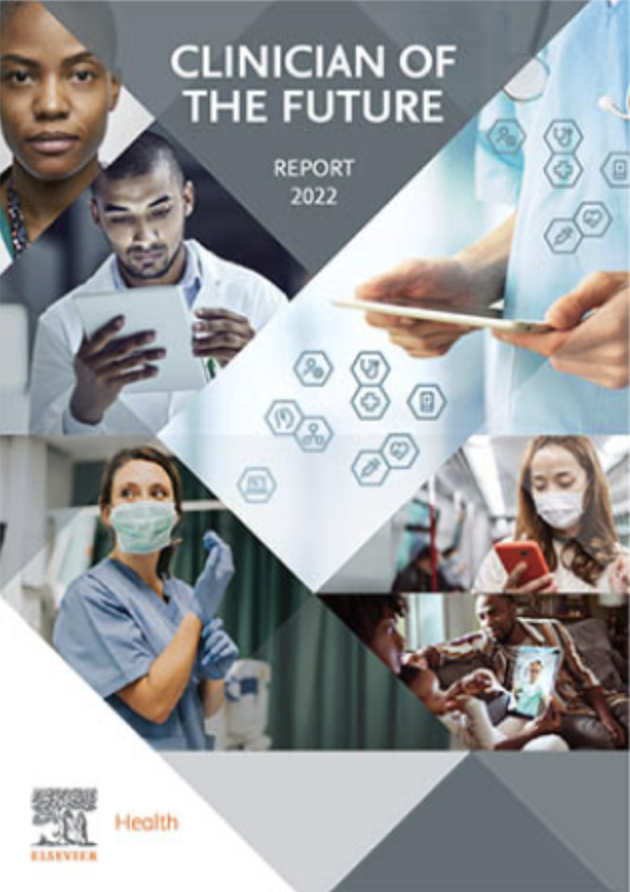
Mendeley
MetaCode
<CardimageColumnWidth="120px"imagePosition="left"orientation="landscape"><CardImagealt=""atoms={{alignItems: 'flex-start'}}height={250}src="/design-system/docs/images/download-book-cover.png"width={180}/><CardSubtitle>Product</CardSubtitle><UnknownElementTypeas="h3"href="/">Mendeley</UnknownElementType><CardSubtitle>Meta</CardSubtitle><CardContent>Lorem ipsum dolor sit amet, consectetur adipiscing elit. Ut id dolor posuere, commodo felis ut, maximus diam. Proin elementum dolor risus, non vestibulum purus imperdiet vel. Donec velit velit, aliquam vitae ligula quis, lacinia sagittis nibh.,</CardContent></Card>
Background images can be provided for more visual cards. When a background image is provided an aspect ratio will be applied to the card based on the orientation.


Code
<FlexalignItems="flex-start"gap="16px"wrap><Boxstyle={{maxInlineSize: '280px'}}><CardbackgroundImage={{height: 397,src: '/design-system/docs/images/example-card-background.jpg',width: 280}}padded><CardSubtitle>Conference</CardSubtitle><UnknownElementType as="h3">Cell Symposia</UnknownElementType><CardContent>Metabolites in signaling and disease | March 2 at 18:00 CET</CardContent><UnknownElementType href="/">Register now</UnknownElementType></Card></Box><Boxstyle={{maxInlineSize: '580px'}}><CardbackgroundImage={{height: 397,src: '/design-system/docs/images/example-card-background.jpg',width: 280}}orientation="landscape"padded><CardSubtitle>Conference</CardSubtitle><UnknownElementType as="h3">Cell Symposia</UnknownElementType><CardContent>Metabolites in signaling and disease | March 2 at 18:00 CET</CardContent><UnknownElementType href="/">Register now</UnknownElementType></Card></Box></Flex>
Themes from the <Box> component can also be specified on cards for usage in different contexts. Note that background colours can only be used with the light theme.
Code
<Flexgap="16px"wrap><Boxstyle={{flex: '0 0 280px'}}><Cardpaddedtheme="light"><UnknownElementTypeas="h3"startAttachment={<Icon content={<NursesIcon />} />}>Nurse</UnknownElementType><CardContent>Empowering nurses with trusted resources for clinical answers</CardContent><UnknownElementType href="/">Explore</UnknownElementType></Card></Box><Boxstyle={{flex: '0 0 280px'}}><Cardpaddedtheme="dark"><UnknownElementTypeas="h3"startAttachment={<Icon content={<NursesIcon />} />}>Nurse</UnknownElementType><CardContent>Empowering nurses with trusted resources for clinical answers</CardContent><UnknownElementType href="/">Explore</UnknownElementType></Card></Box><Boxstyle={{flex: '0 0 280px'}}><Cardpaddedtheme="brand"><UnknownElementTypeas="h3"startAttachment={<Icon content={<NursesIcon />} />}>Nurse</UnknownElementType><CardContent>Empowering nurses with trusted resources for clinical answers</CardContent><UnknownElementType href="/">Explore</UnknownElementType></Card></Box></Flex>
Can pass children into CardSubtitle
Subtitle 1
Subtitle 2
4-year-old with fever and a rash
Code
<Boxstyle={{maxInlineSize: '380px'}}><Card padded><CardSubtitle><Text>Subtitle 1</Text><Text>Subtitle 2</Text></CardSubtitle><UnknownElementType as="h3">4-year-old with fever and a rash</UnknownElementType></Card></Box>
Card titles can be given the optional truncateLines prop which will truncate the text if needed to the given number of lines, and append an ellipsies to the end
Elsevier Health launches ClinicalKey AI, the most advanced Gen AI-powered clinical decision support tool for clinicians
Code
<Boxstyle={{maxInlineSize: '380px'}}><Card padded><CardSubtitle>Truncation with 4 lines</CardSubtitle><UnknownElementTypeas="h3"truncateLines={4}>Elsevier Health launches ClinicalKey AI, the most advanced Gen AI-powered clinical decision support tool for clinicians</UnknownElementType></Card></Box>
Cards can be borderless with an image representing the primary feature
Code
<Boxstyle={{maxInlineSize: '380px'}}><Card><CardImagealt=""aspectRatio="19 / 14"height={280}objectFit="cover"roundedsrc="/design-system/docs/images/example-image.jpg"width={380}/><CardSubtitle>Case Studies</CardSubtitle><UnknownElementTypehref="#"inline><UnknownElementType>Elsevier Health launches ClinicalKey AI, the most advanced Gen AI-powered clinical decision support tool for clinicians</UnknownElementType></UnknownElementType></Card></Box>
Props
Card
padded
boolean
Applies padding to all edges of the card.
Default: false
orientation
"portrait" | "landscape"
Changes the orientation of the content within the card. Only applies if image is provided.
Default: "portrait"
stack
boolean
Card appears as a stack of cards to indicate more content if set to true.
Default: false
theme
Theme
imagePosition
"left" | "right"
Default: "right"
imageColumnWidth
string
backgroundColor
"blue" | "brown" | "green" | "orange" | "purple" | "yellow"
Sets the card background colour. Only available when the theme is `light`.
backgroundImage
Omit<ImageProps, "atoms" | "className" | "alt">
Sets an image to show in the card background. `theme` is not available when this option is provided to ensure text colour contrast is retained.
Theme
Theme
CardTitle
xl
boolean
Renders the largest font size available
as
"h1" | "h2" | "h3" | "h4" | "h5"
Renders as another element if specified, defaults as heading with heading level provided by `level` prop
inputRef
Ref<HTMLElement>
Has to not be called ref - done because we also want to use a generic see https://gist.github.com/gaearon/1a018a023347fe1c2476073330cc5509
startAttachment
ReactNode
href
string
block
boolean
If `block` is set to "true" the whole card will become clickable.
Default: false
truncateLines
2 | 1 | 3 | 4 | 5 | 6
CardSubtitle
fontVariantNumeric
"lining" | "oldStyle"
whiteSpace
"normal" | "nowrap" | "pre-wrap"
Configures how white space of content is handled
weight
"strong"
Renders the element as 'strong' if `weight="strong"` is passed.
as
"span"
Renders as another element if specified.
inputRef
Ref<HTMLElement>
Has to not be called ref - done because we also want to use a generic see https://gist.github.com/gaearon/1a018a023347fe1c2476073330cc5509
align
ConditionalStyleWithResponsiveArray<Values<("inherit" | "center" | "end" | "start")[], { defaultClass: string; conditions: { [x: string]: string; }; }>, string[] & { length: 4; }>
Sets the horizontal alignment of the content inside the component.
decoration
ConditionalStyle<Values<("none" | "line-through" | "underline")[], { defaultClass: string; conditions: { idle: string; hover: string; focus: string; disabled: string; }; }>>
CardImage
height
number
width
number
rounded
boolean
Corner style
Default: false
loader
ImageLoader
quality
number
Quality passed to the loader
fetchpriority
"auto" | "high" | "low"
> Provides a hint of the relative priority to use when fetching the image. https://developer.mozilla.org/en-US/docs/Web/HTML/Element/Img#attr-fetchpriority
aspectRatio
AspectRatio
objectFit
"none" | "contain" | "fill" | "cover" | "scale-down"
Default: "contain"
label
ReactNode
icon
ReactNode
CardLink
inline
boolean
Indicates if link is used in line with other text content.
external
boolean
Indicates that the link goes to an external site
centerIcons
boolean
visuallyHiddenContent
string
If there is any visually hidden content, it should go here rather than in children
startIcon
ReactNode
The startIcon property allows an icon to be passed which is displayed before the link text.
endIcon
ReactNode
The endIcon property allows an icon to be passed which is displayed after the link text.
rightAlignEndIcon
boolean
The rightAlignEndIcon property allows an icon to be passed which is displayed right aligned after the link text.
CardButton
block
boolean
If set to `false` component renders with `width : auto`, otherwise `width : full`.
icon
ReactNode
variant
"text" | "icon" | "textSecondary" | "textTertiary"
loading
boolean
If set to `true`, disables the button and shows a `Spinner` component in place of the child content.
iconPosition
"end" | "start"